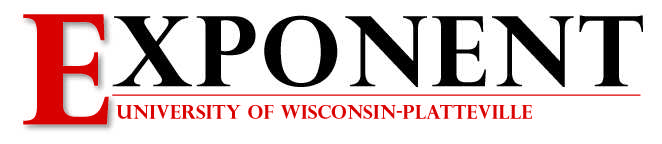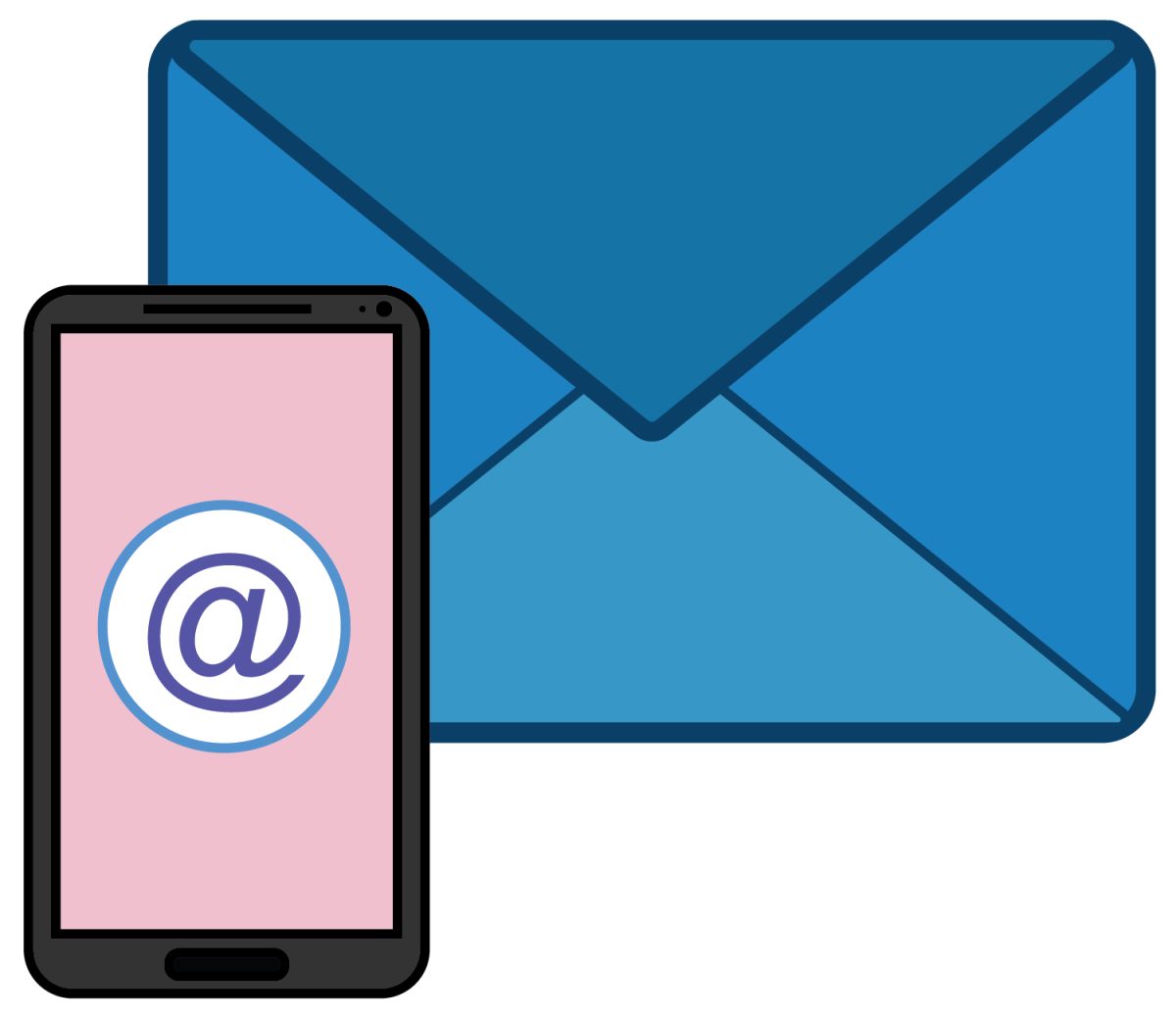In the modern world of digital communication, it is important for college students to have a reliable and efficient way to communicate with professors and peers; Microsoft Outlook does just that. However the mobile application does need a bit of work.
The Outlook App is cluttered and disorganized—not very user-friendly or accessible.
As a college student, I often check my emails on my phone as it is more convenient than having to sit down and log onto a computer. On the desktop version of Outlook, there is a clear outline on the lefthand side of the screen showing the different applications one can navigate to and use via their Microsoft account. On the mobile version, you must download multiple applications to get to whatever app you need. Once downloaded you are able to navigate to the apps, however the extra space they take up is not ideal.While the desktop version of Outlook does offer a sleek and easy-to-navigate design, the mobile application is very cluttered with buttons all over the screen.
The main buttons needed to check emails are conveniently hidden behind the upper left corner of the screen- behind the Microsoft logo. When pressed, there is a very long and tedious list of options that one can go through to find exactly what one is looking for.
Once the long list of options pops up so do more buttons on the left-hand corner of the screen for users to change settings on their devices. Once you try to change the setting on your device, one might assume that the setting carries over to their desktop version of their Outlook. This is not the case as most times settings do not translate over onto your desktop version.
With all the buttons aside, the mobile Outlook app’s ribbon bar, which is supposed to help with making your email look a bit more organized and personal, is hidden and hard to use. When writing a long email, a student may want to change their fonts or even bold their words to section off parts of the email and make their email unique; however, the app makes it very hard to understand how and where all the settings are for these options.
The ribbon bar is hidden behind a button that pops up when you begin typing among other buttons. From there, the user is given many options behind buttons that do not even relate to some of the functions of the buttons.
These buttons are so jumbled and messed up that it would be a miracle to format anything in the mobile Outlook app without messing something up in the email.
While it is nice for students to be able to walk between classes and check their emails, it is especially hard to work with the Microsoft Outlook mobile app as it is not user friendly and, in general, is just an eyesore to look at and understand.